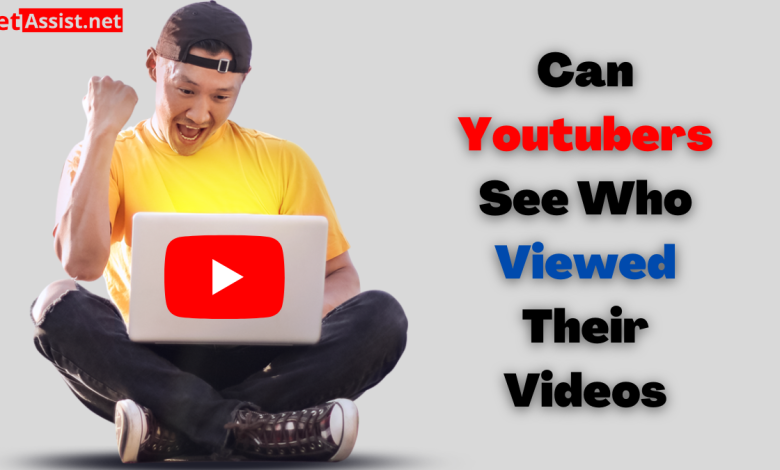
If you are a youtube channel owner then you might want to know who has viewed your video and if you do not know how to do so, do not worry we got you covered. In this blog we are going to tell you how to see who viewed your video on youtube, so make sure to stay tuned with this till the end.
Find the Youtube Analytics for Your Channel
You can look for youtube analytics for the videos which are there on your channel.
- First of all, you are required to log into youtube and then hit on the profile photo or icon which you will be able to find at the top of your screen.
- Now, proceed ahead to press on youtube studio following which in the left panel you will find the option of analytics.
You have to select the option of analytics so that you can expand a list of tabs for various types of statistics which are related to your video viewers, consisting of reach, engagement, and also the audience.
Analytic data – Types
You can view the information about your audience with the help of various analytic filters about which consists of.
- Audience retention
- Watch time
- Demographics
- Location
- Date or time frame
- Content
- Devices
- Traffic sources
- Likes and dislikes
- Comments
- Sharing
Also Read: https://itimesbiz.com/how-to-download-youtube-videos-to-mp4-in-three-simple-steps/
Ways to See the Data in Youtube Analytics
Now, that you know how to see who viewed your youtube videos let us know how you can see the data in the analytics of youtube. Depending on the type of data you wish to review you can create line charts to see how that data has changed over the period of time.
Report Overview
The first report tab which comes under analytics is an overview which is a high-level summary of how your content is doing on your channel.
This report consists of performance metrics that summarize the watch time, views, and earnings if it is applicable on your channel, along with this it also includes the relevant data for interactions like shares, comments, favorites, likes as well as dislikes.
Real Time Activity
You will find the real-time activity box under the section of overview which shows viewership stats that are updated in real-time, with a lag time of only a few minutes.
The two charts you will see will show the estimated views of your videos in the last 48 hours and in the time period of the previous 60 minutes, along with the device type which watched your video, and the location where the video was watched.
Reach
Beneath the reach tab, you will find the impression of your channel, views, unique view, and many more things. You will also be able to see the traffic sources of the channel, how many people clicked on a thumbnail of your video, and whether after the click they watched your video or not.
Internal traffic sources of youtube combine youtube searches, suggested videos, playlists, youtube advertising, and various other features. Whereas, the external traffic includes mobile sources, websites, apps, etc.
Audience
The audience tab shows the demographics of your audience as it shows the age, gender, and geography of the people who are your audience.
The device type depicts the operating system of the device which people are using to access your videos, be it a computer, smartphone, TV, or game console along with this you can also view the playlist which has been viewed the most.
Engagement Level
The engagement tab offers you detailed information on how long people have been engaged with your video, in other words for how long people have watched your video.
You can also see which video of yours is the most watched along with the video which is most effective and your top playlists which is liked and watched most by your audience.
Since you now know you can see who views your youtube videos you will be able to do the analytics of your video whenever you want when you want to know the engagement of your video on your channel and you can also share this information with people who need it get analytics of their channel.
Hope you understand all the methods that we have explained to you.
See Also: How to See Private Youtube Videos




