How to Activate and Stream Peacock on Your Vizio TV: A Comprehensive Guide
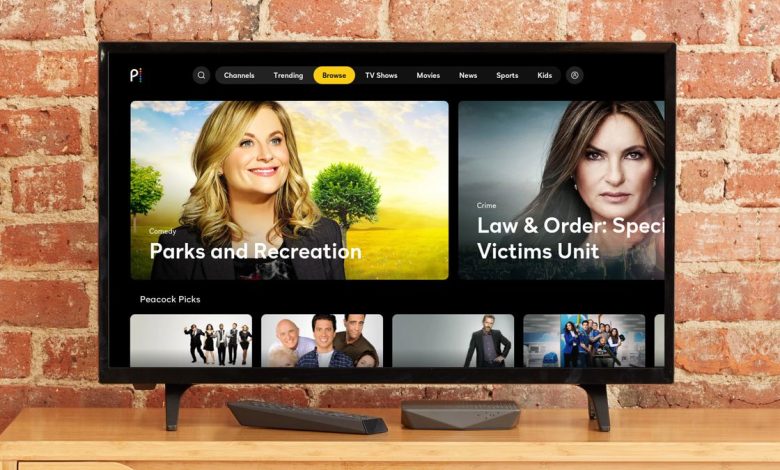
To activate Peacock on your Vizio TV, you typically need to have a subscription to the streaming service. However, before diving into the specifics of the subscription requirement, let’s break down the steps for activating Peacock and the various considerations involved. In this detailed guide, we’ll explore the process of accessing Peacock on Vizio TVs, explain different subscription options, troubleshoot common issues, and answer frequently asked questions to ensure that you have everything you need for a smooth viewing experience.
Understanding Peacock Streaming Service
Peacock is an over-the-top (OTT) streaming service owned by NBCUniversal, a subsidiary of Comcast. The service offers a wide variety of content, including movies, TV shows, live sports, and original programming. It operates on a freemium model, offering both free and paid tiers, which makes it accessible to a broad range of users. The free tier provides access to a limited library of content, while the premium tiers unlock additional features, such as live sports, more movies, and exclusive originals.
Vizio TV Compatibility with Peacock
Vizio Smart TVs run on the Vizio Smartcast platform, which supports a variety of popular streaming apps, including Peacock. As long as your Vizio TV is a Smart TV and has access to the Vizio Smartcast platform, you should be able to download and activate the Peacock app with ease. The platform supports most Vizio TVs manufactured in recent years, so if you own a Vizio TV from 2016 onward, you’re most likely good to go.
You May Also Like- Peacock : Start Streaming Today with This Simple Login Guide Visit Peacocktv.com/tv
Steps to Activate Peacock on Your Vizio TV
Step 1: Ensure Your Vizio TV Is Connected to the Internet
Before starting the activation process, ensure that your Vizio TV is connected to the internet. If your TV is not connected, you can follow these steps:
- Press the “V” button on your Vizio remote control to open the Smartcast home screen.
- Navigate to “Settings” and select “Network.”
- Choose “Wi-Fi” and connect to your local network using your Wi-Fi credentials.
If your TV is connected via Ethernet, ensure the cable is securely plugged into the TV and your router.
Step 2: Install the Peacock App
Once your TV is online, you’ll need to download the Peacock app. Here’s how to do that:
- Press the “V” button on your Vizio remote control to open Smartcast.
- Using the arrow keys on your remote, navigate to the “Apps” section.
- Scroll through the available apps until you find the Peacock app.
- Highlight the Peacock app and press “OK” to download and install it on your TV.
After the installation process is complete, you’ll see the Peacock app icon on your Smartcast home screen.
Step 3: Sign In to Your Peacock Account
To activate Peacock on your Vizio TV, you need to sign in with your Peacock account credentials. If you don’t already have a Peacock account, you’ll need to create one by visiting the Peacock website on your computer or mobile device. Once you have an account, follow these steps:
- Open the Peacock app on your Vizio TV.
- On the sign-in screen, select “Sign In” and enter your email address and password associated with your Peacock account.
- If prompted, verify your credentials using two-factor authentication (if enabled).
- Once signed in, you should have access to the full range of content based on your subscription level.
If you are using the free version of Peacock, you can access a limited selection of content without any additional steps. For premium content, you’ll need to subscribe to one of the paid tiers.
Subscription Options for Peacock
Peacock offers multiple subscription tiers that unlock various features and content. Here’s an overview of the available options:
1. Peacock Free
- Price: $0 per month
- Content: Includes a limited selection of TV shows, movies, and some sports events. The free version is ad-supported, meaning you’ll encounter occasional ads during playback.
- Limitations: You don’t have access to premium content like live sports, certain movies, or Peacock Originals.
2. Peacock Premium
- Price: $5 per month
- Content: Offers access to more content, including popular movies, TV shows, and live sports events. It also includes exclusive Peacock Originals. This tier is ad-supported, meaning you will still encounter some ads during your viewing experience.
- Limitations: You may experience ad interruptions during playback.
3. Peacock Premium Plus
- Price: $10 per month
- Content: This is the highest tier available, offering access to all of the content on the platform without ads. It includes everything from Peacock Originals to exclusive sports events and live TV.
- Benefits: This plan offers ad-free streaming and access to the full library of content.
Peacock Premium and Premium Plus can be activated through the app on your Vizio TV by entering your payment details during the sign-in process.
How to Subscribe to a Paid Plan
If you are ready to upgrade to a paid tier, follow these steps:
- Open the Peacock app on your Vizio TV.
- Navigate to the “Sign Up” or “Subscribe” option.
- Choose the tier that best suits your needs (Peacock Premium or Premium Plus).
- Enter your payment information and billing details.
- Confirm the subscription and start enjoying your new access to premium content.
Alternatively, you can subscribe directly on the Peacock website or through other supported platforms, such as the Apple App Store, Google Play Store, or Roku.
Troubleshooting Activation Issues
Sometimes, you may encounter issues while trying to activate Peacock on your Vizio TV. Here are some common issues and troubleshooting steps:
1. App Not Showing on Smartcast
If you can’t find the Peacock app on the Smartcast home screen, try the following:
- Ensure that your Vizio TV has the latest software update. Go to “Settings” > “System” > “Check for Updates.”
- Try restarting your TV to refresh the Smartcast platform.
- If the app is still missing, it may not be available in your region. You can check the availability of the Peacock app in your area through the Vizio support website.
2. Peacock Not Loading or Freezing
If you’re encountering freezing or loading issues, try these steps:
- Check your internet connection to ensure it’s stable. You may want to use a wired Ethernet connection for faster speeds.
- Clear the app cache by restarting your TV.
- Uninstall and reinstall the Peacock app through the Smartcast home screen.
- Contact Vizio or Peacock support if the issue persists.
3. Subscription Error
If you’re unable to access premium content despite having a subscription, ensure that your subscription is active by visiting your account settings on the Peacock website. If there is an issue with payment or billing, contact Peacock customer support for assistance.
Frequently Asked Questions
Do I need a subscription to use Peacock on my Vizio TV?
You can use the free version of Peacock without a subscription. However, to access premium content, you’ll need a subscription to one of the paid tiers.
Can I access all Peacock content with a free account?
No, the free tier gives you access to a limited library of content. To watch exclusive shows, movies, and live sports, you’ll need a premium subscription.
How do I upgrade to a premium subscription?
To upgrade to a premium subscription, open the Peacock app on your Vizio TV, sign in, and navigate to the subscription options. You can choose between Peacock Premium and Premium Plus.
Does Peacock support 4K streaming on Vizio TVs?
Peacock offers 4K streaming for certain content, but it depends on the availability of the specific title and the model of your Vizio TV. Make sure your TV is capable of 4K resolution and that you’re subscribed to the appropriate plan for higher-quality streaming.
You May Also Like- Peacock : Start Streaming Today with This Simple Login Guide Visit Peacocktv.com tv/samsung
Conclusion
Activating Peacock on your Vizio TV is a straightforward process, but the need for a subscription depends on the type of content you wish to access. The free tier offers basic access, while the premium options unlock a broader range of movies, TV shows, live sports, and original programming. By following the steps outlined above, you can easily install, activate, and subscribe to Peacock on your Vizio TV, ensuring a seamless and enjoyable viewing experience.
Remember to troubleshoot any common issues and reach out to support if you need help with your subscription or activation process. Whether you’re watching free content or diving into the full library with a premium plan, Peacock is an excellent streaming service with a variety of options to suit your entertainment preferences.




